Waiting Completion
Overview
The WaitingCompletion event is emitted by the OrderProcessor workflow built in module 1. At this point in the order, the user has submitted their drink request, the OrderProcessor workflow has generated an order number, and is now paused until the barista completes the order. The workflow has emitted a WaitingCompletion event, along with a new TaskToken which is used to resume the workflow.
You will now create a new rule to route this event to a Lambda function that will update the serverlesspresso-order-table with the new TaskToken, order number, and order state.
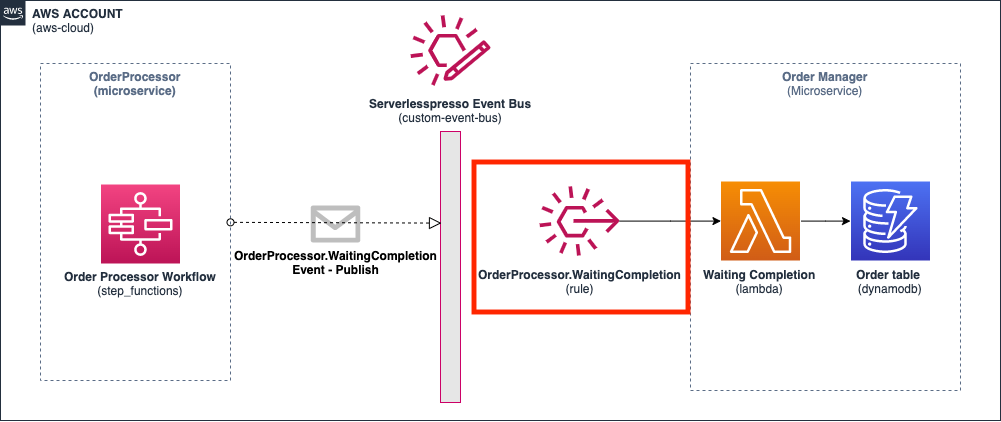
Creating the “Waiting Completion” rule
Step-by-step instructions
-
Go to the EventBridge console. From the AWS Management Console, select Services then select EventBridge Application Integration. Make sure your region is correct.
-
Choose Rules. Choose Create rule.
-
In Step 1 of the wizard:
- For the Name, enter WaitingCompletion.
- For Event bus, enter
Serverlesspresso. - Choose Next.
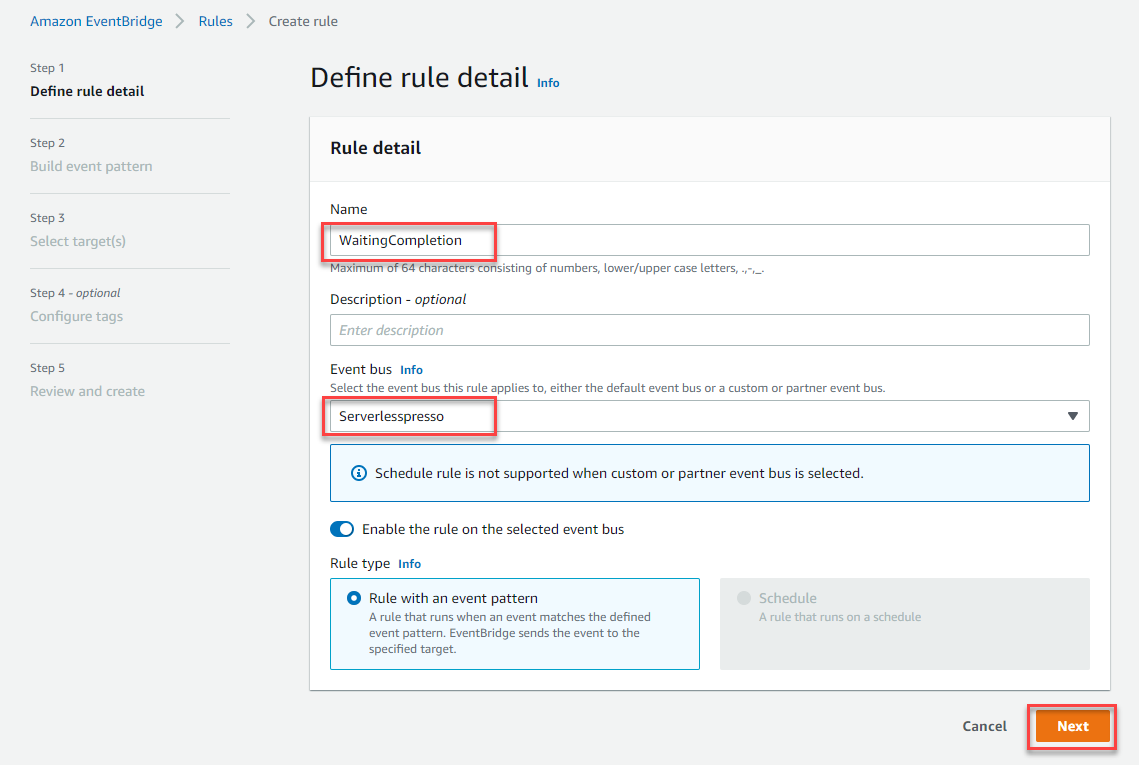
- In Step 2 of the wizard:
- For Event source, select Other.
- Ignore the Sample event panel.
- In the Event pattern panel, paste the following:
- Choose Next
{
"detail-type": ["OrderProcessor.WaitingCompletion"],
"source": ["awsserverlessda.serverlesspresso"]
}
- In Step 3 of the wizard:
- In the Target 1 panel, choose AWS service.
- In the Select a target dropdown, choose Lambda
- In the Function dropdown, choose the Serverlesspresso function containing the name
WaitingCompletion. Tip: You can start typing “WaitingCompletion” into the field to find the function. - Choose Next.
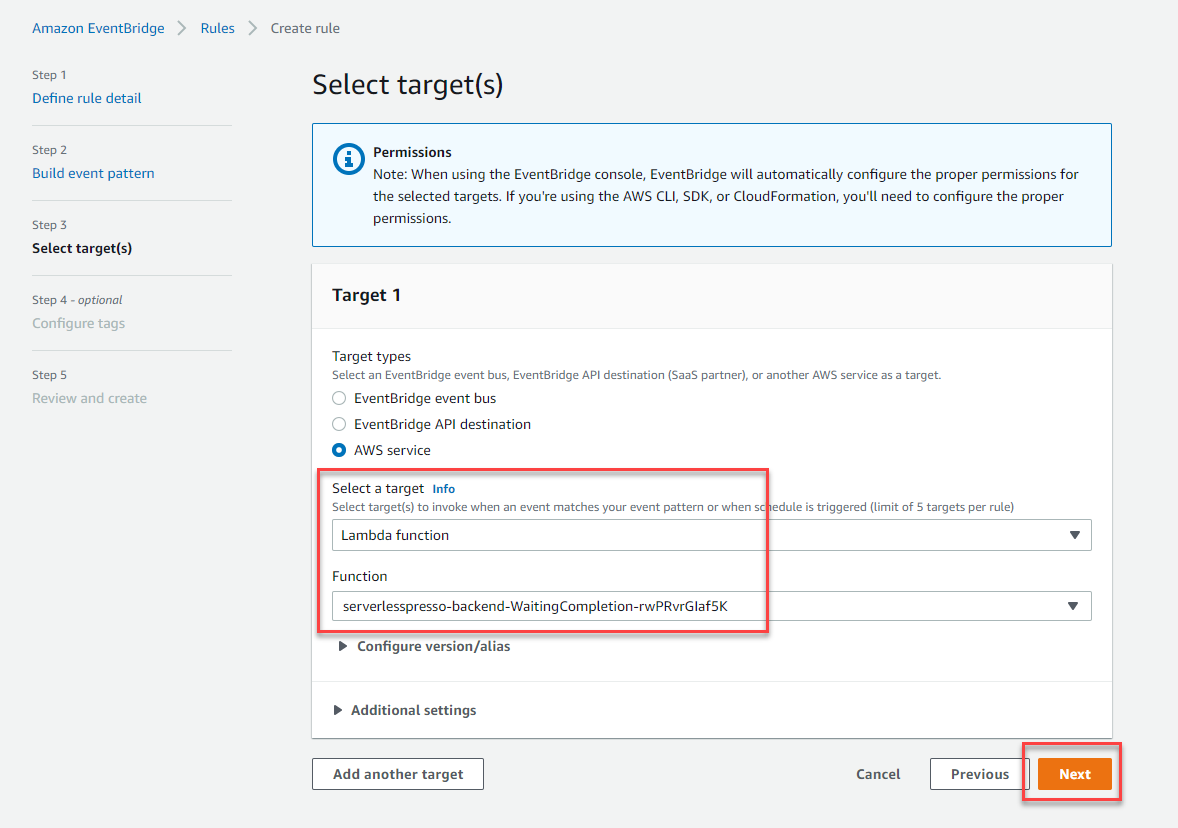
-
In Step 4 of the wizard, choose Next.
-
In Step 5 of the wizard, check that the Define rule detail panel that the Event bus is
Serverlesspresso. Choose Create rule.
Review the list of rules
In this section, you created 4 EventBridge rules on the Serverlesspresso event bus. On the Rules page, change the Event bus dropdown to Serverlesspresso and verify that you see all 4 new rules listed (in addition to the 4 rules created in the setup process).
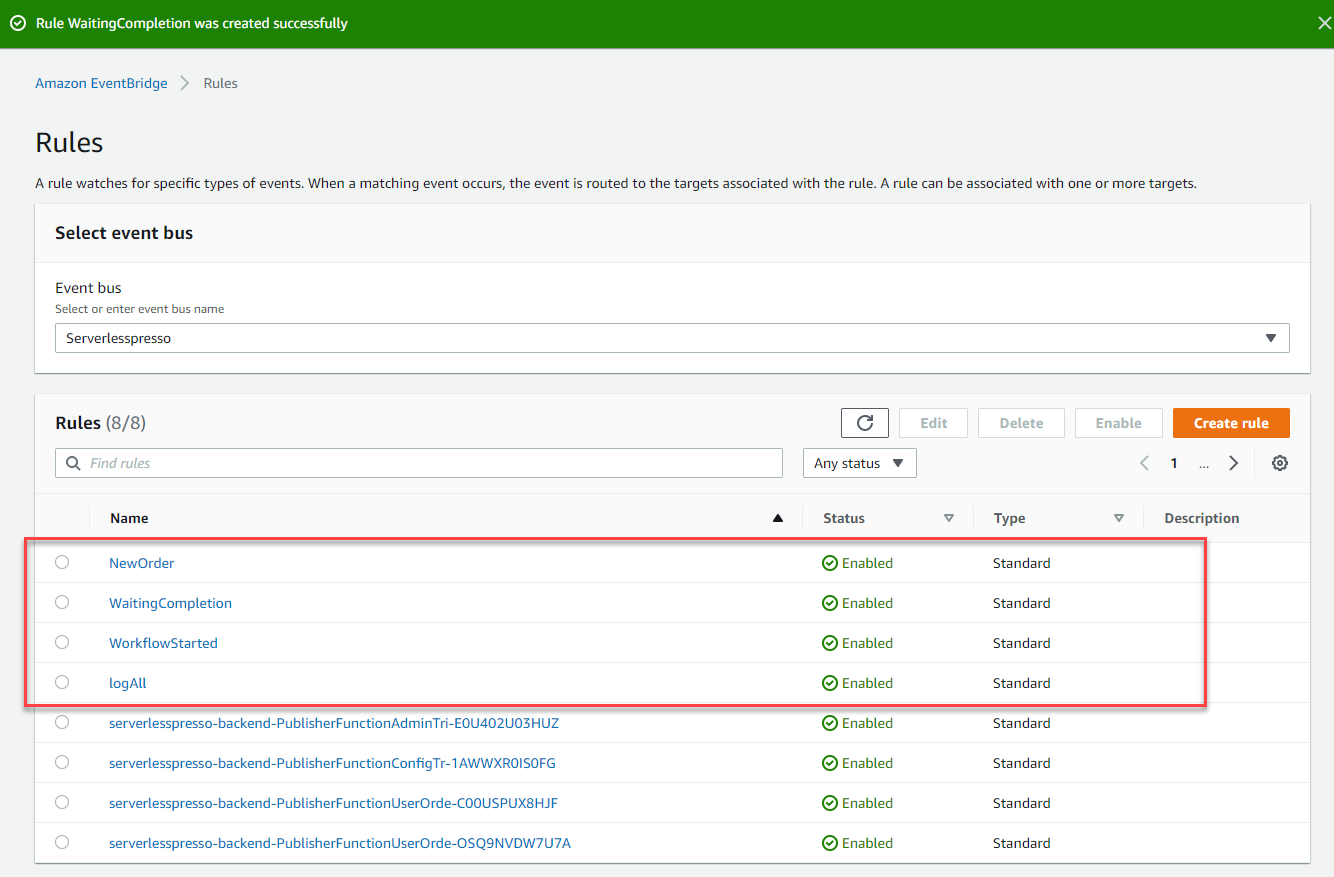
If you created a rule on the default bus instead, review the previous steps in this module to add the rules to the custom bus.