Welcome to the Serverlesspresso workshop! > Configuring the frontends > Frontends > The Customer App
The Customer App
The Customer App runs on customers' smartphones. When they first scan the QR code using a smartphone, the URL redirects the browser to this web app.
Inside this section
This frontend has already been deployed and is presented as a hosted UI at https://workshop-order.serverlesscoffee.com/.
- The hosted UI presents a configuration page when you first visit this URL.
- After entering the configuration settings, it stores these in the browser’s local cache.
- The settings you use are not visible to anyone else visiting the same URL.
Source code for this application:
Setting up the Customer App
Step-by-step instructions
- You can transfer the configuration from the Display App to avoid typing the settings manually on your smartphone. If you have configured the Display App, switch to that tab in your browser, or navigate to https://workshop-display.serverlesscoffee.com/. Choose the Configure order app button in the toolbar.
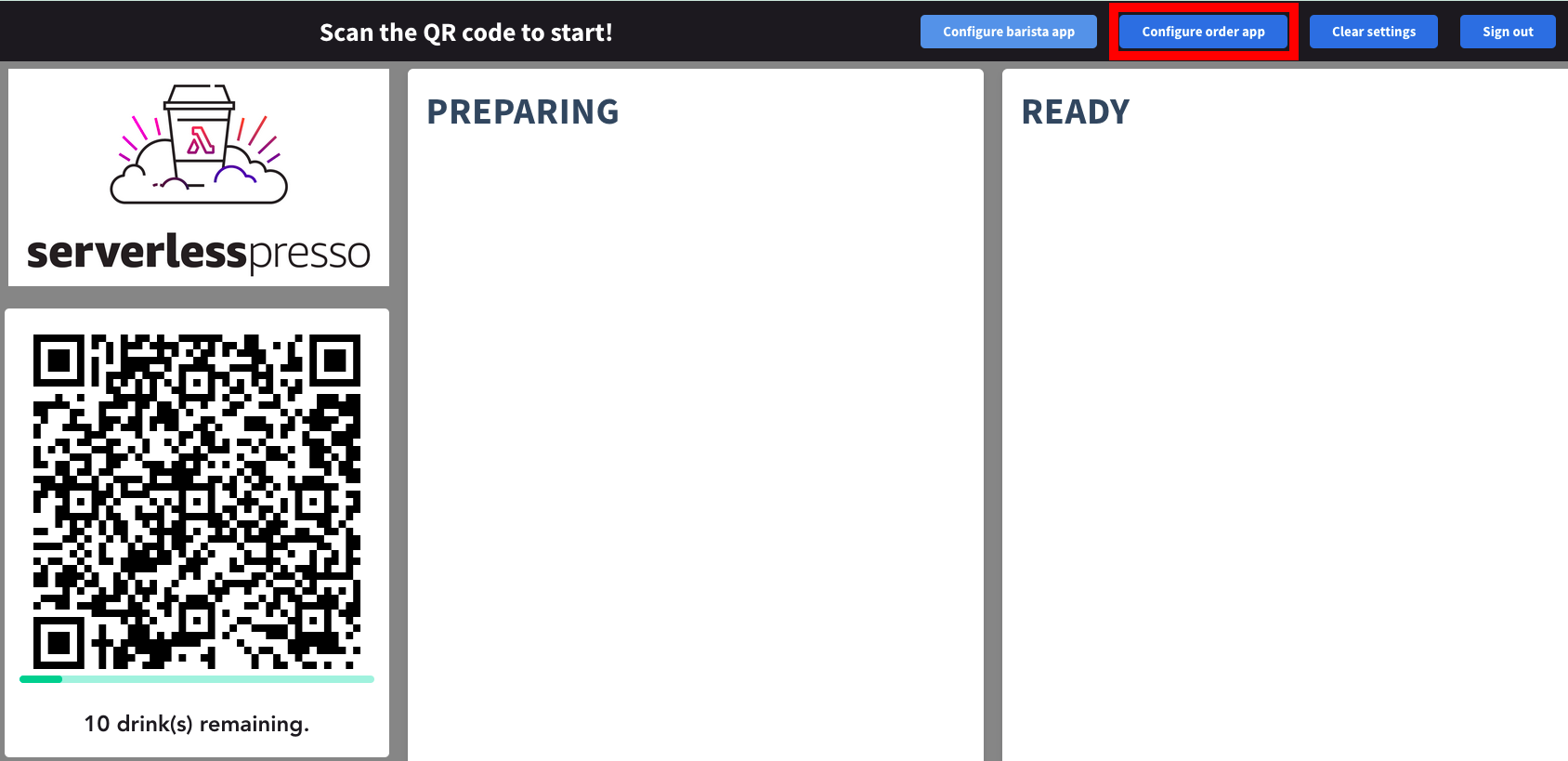
- This opens a popup containing a QR code, which embeds the backend settings into a query string.
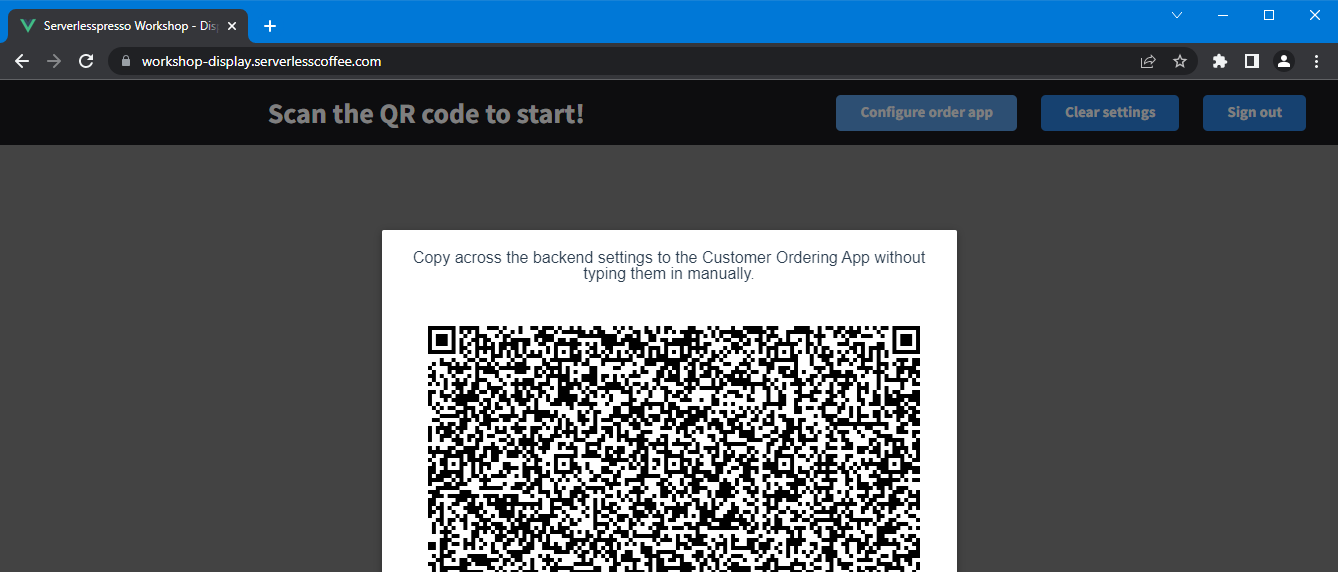
- On your smartphone, use the barcode scanner app to scan this QR code. This opens the configuration settings page and populates the fields with the backend settings.
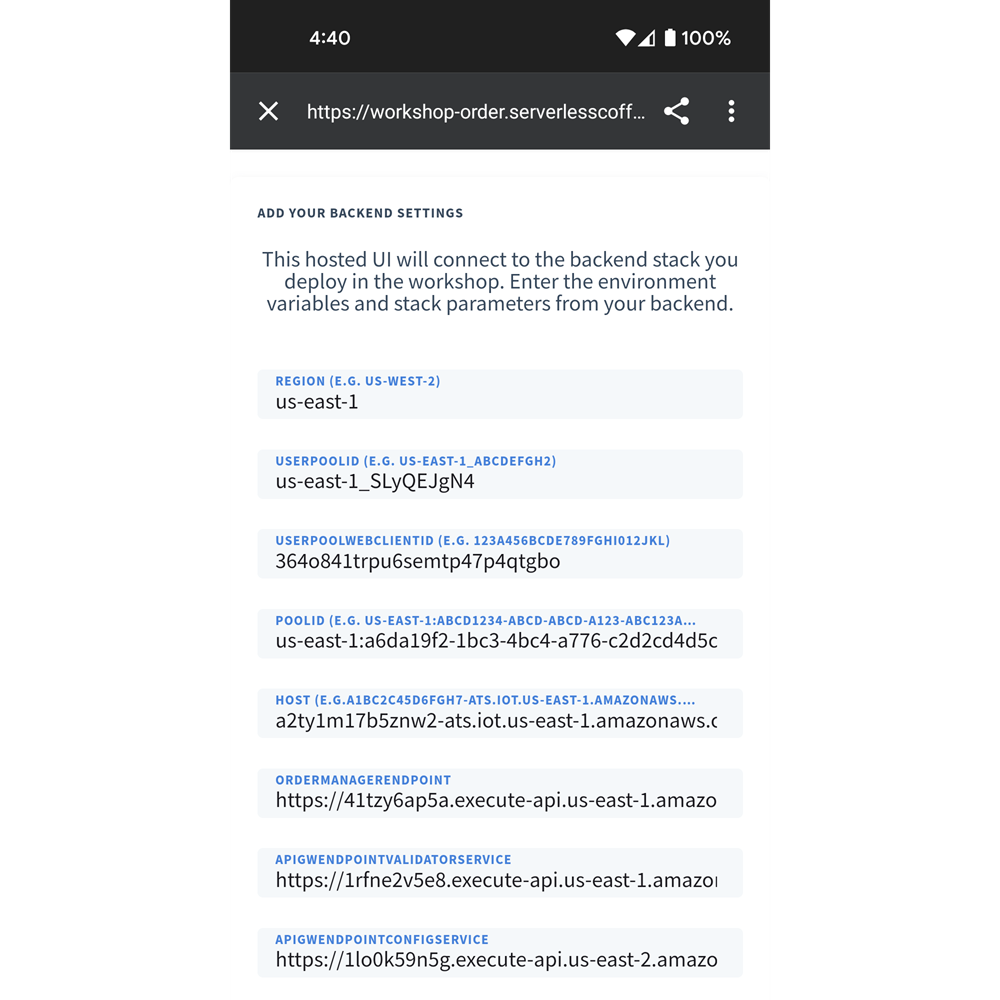
- Choose Save and reload. Close this tab for now.
Next steps
You have now configured all three of the web apps and can test your workload from end-to-end.